Ring Up allows you to manual enter payments so that you have flexibility to charge any amount needed – whether you are haggling, charging by the hour, or making it up on the fly!
You can add a payment total to the cart manually and add a product from the catalog in the same transaction.
Manually adding a payment to the cart
1. Open the slide out menu and tap New Sale.
2. Use the on-screen number pad to enter the payment total.

3. Tap add to cart. The amount should appear in the green banner at the top of the screen (like the $50.00 shown in the above image).
Adding an item to the cart from the catalog
1. Open the slide out menu and tap New Sale.
2. Using your finger, swipe to the left on the device screen to view the catalog.

3. Locate products through the search bar, by tapping the barcode icon and scanning a barcode, or by tapping the image.
4. Once an item from the catalog is added to the cart, you will see a number badge that indicates the quantity added.