You can edit transaction settings by opening the slide out menu, tapping settings, then selecting transactions. Tapping (iOS) or sliding (Android) the toggle switches will turn the setting on/off. Your default transactions settings should look like this:

Note: When you are changing detailed settings, tap the check mark in the top right to save changes, and the “x” to cancel the changes and return you to the previous screen.
Sales tax: Tap on sales tax to adjust the sales tax rate. This rate is applied to ALL transactions initially.

Discount: Tap on discount to adjust the discount you can offer. You can select between dollar off or percent by tapping the % or $ symbol. As long as the discount toggle is on, discounts will be applied to all transactions. This makes it easy to set a standard discount, like BOGO, and turn it off and on during specific times.

Tip: When active, you can accept tips during the checkout process. When this setting is deactivated, you will not see the tipping options during checkout.
Collect Cardholder Zip: With this setting active, you will be required to enter the zip code of the credit card being used for a manually keyed transaction when the card is not present (for example, a telephone order). Turning this setting on will decrease some forms of card fraud.
Collect CVV: When activate, you will be required to enter the CVV code of any credit card being used to for a manually keyed transaction. The CVV Number (Card Verification Value) is the 3-digit number on VISA®, MasterCard® and Discover® branded credit cards, typically on the back of the card. The CVV on an American Express® branded card it is a 4-digit number on the front of the card. Turning this setting on will decrease some forms of card fraud.
Signature Capture: When activate, you will require an on-screen signature for credit card transactions. Tap the signature capture category to open additional options that allow you to skip signature capture for non-EMV transactions under $25.