Ring Up allows you to build a searchable catalog of products for quick, easy selling. To access your catalog, open the slide out menu and tap catalog.
Note: The catalog is saved and specific to your device and is not stored on the cloud, and cannot be shared to another device through the cloud or internet connection.
You will need to start by adding products to your catalog.
1. Navigate to your catalog and tap the green “+” sign to add a new product.

2. Enter the following information by tapping within each section:
- Item Name
- Price
- Item description
- Tax – what you enter here will override what is entered into Settings

3. Tap the “+” sign in the empty image frame to add an image. You can either take a new photo or upload an existing photo from your device.
4. The tax toggle switch defaults to on (green). If your product is not taxed, tap the toggle to turn tax off.
- Set the tax rate per item. This does not combine with the tax rate in settings.
5. Tap the barcode icon to scan or manually enter a barcode. Entering a barcode allows you to scan the product at checkout.
- Tap your device’s back button to return to the Add New Item screen.
6. When you are done, you should get something like the image below. Click the check mark in the top right corner to save.